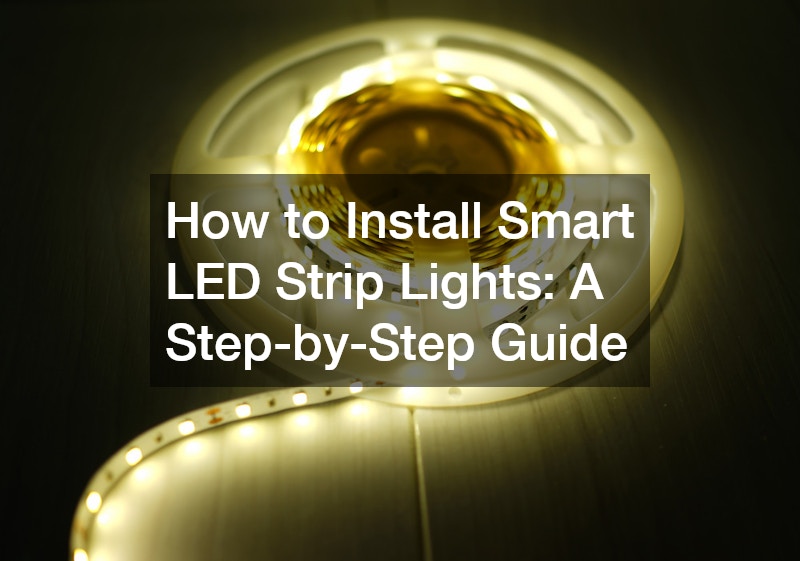Smart LED strip lights are an exciting, versatile way to enhance your home lighting. They can be controlled via apps, smart home devices like Alexa or Google Assistant, and often offer a wide array of color options to fit any mood or occasion. Whether you want to add ambient lighting to your bedroom, kitchen, or living room, knowing how to install smart LED strip lights will allow you to transform any space in just a few steps.
In this guide, we’ll walk you through everything you need to know to properly install smart LED strip lights, including selecting the right lights, prepping the surface, wiring, and connecting them to your smart home ecosystem.
What Are Smart LED Strip Lights?
Smart LED strip lights are flexible circuit boards embedded with light-emitting diodes (LEDs) that you can adhere to various surfaces. Unlike regular LED strips, smart LED lights allow you to control brightness, color, and timing via smartphone apps, voice assistants, or remote controls.
These lights are ideal for accent lighting, backlighting for TVs or shelves, or even as functional under-cabinet lighting in kitchens. Because they are so versatile, they’re great for both practical and decorative purposes.
Tools and Materials You’ll Need
Before you start, make sure you have all the tools and materials ready. Here’s what you’ll need to install smart LED strip lights:
Materials:
- Smart LED strip lights
- Power supply (usually comes with the strip light kit)
- Controller or smart hub (depending on your lights)
- Adhesive tape (if not already included on the lights)
- Smart home device (optional, like Alexa or Google Assistant)
Tools:
- Scissors (for cutting the LED strip to size, if needed)
- Measuring tape (to plan where you will place the lights)
- Cleaning cloth and rubbing alcohol (for cleaning the surface)
Step 1: Choose the Right Smart LED Strip Lights
Not all LED strip lights are the same, so before purchasing, make sure the lights meet your needs in terms of size, brightness, and compatibility with your smart home setup. Here are a few things to consider:
Brightness and Lumens
The brightness of LED strip lights is measured in lumens. For ambient or accent lighting, look for lights between 150-300 lumens per meter. For task lighting, like under cabinets, choose a brighter strip, around 400-600 lumens per meter.
Length of the Strip
Smart LED strips come in various lengths, typically from 6 to 16 feet. Measure the area where you want to install the lights to make sure you buy enough to cover it. Many strips can also be cut to fit if needed.
Compatibility with Smart Home Devices
If you plan to control your lights via Alexa, Google Assistant, or another smart home hub, make sure the strip lights are compatible. Most smart LED strips use Wi-Fi or Bluetooth to connect to your phone or home network.
Step 2: Plan Your Layout and Measure
Before you start sticking your lights, you’ll need to plan out where they will go and make sure your layout works.
Measuring
Use a measuring tape to determine the exact length you need. Keep in mind that most LED strips can be cut, but you should only cut them at designated points marked on the strip. Cutting elsewhere could damage the lights.
Decide Where to Place the Power Supply
Most LED strips need to be plugged into an outlet. Plan your layout so the power supply will be close to an outlet or consider using an extension cord if needed.
Test Before Installing
Before sticking the lights in place, plug in the strip and test the lighting. This ensures everything works properly, and you can also see how it looks in your space.
Step 3: Prepare the Surface
Proper surface preparation is key to ensuring your smart LED strip lights stick securely.
Clean the Surface
Use a cloth with rubbing alcohol to clean the area where you’ll be placing the lights. This step is essential because dust or grease can prevent the adhesive backing from sticking properly.
Wait for the Surface to Dry
After cleaning, give the surface time to dry completely. If you install the lights on a damp or oily surface, they may not stay in place.
Step 4: Stick the LED Strip to the Surface
Once the surface is ready, you can start applying the LED strip to your desired area.
Peel and Stick
Most LED strip lights come with an adhesive backing. Simply peel off the protective paper and stick the lights where you want them. Press firmly along the strip to ensure it adheres well to the surface.
For Non-Adhesive LED Strips
If your lights don’t have a built-in adhesive, you can use double-sided tape or adhesive clips to attach the strip. Ensure the method you choose is strong enough to hold the strip in place.
Tip: If the strip is long, start from the power source and work your way outward. This will ensure that the strip reaches the power supply without any tension.
Step 5: Cut the Strip (If Necessary)
If your LED strip is too long for your space, you can cut it to fit. Most strips have designated cut lines, usually marked by a small scissor icon. Only cut along these lines to avoid damaging the electrical components.
How to Cut the LED Strip
- Measure the exact length you need.
- Identify the nearest cut point on the strip.
- Use sharp scissors to make a clean cut at the marked line.
Step 6: Connect the Strip to the Power Supply
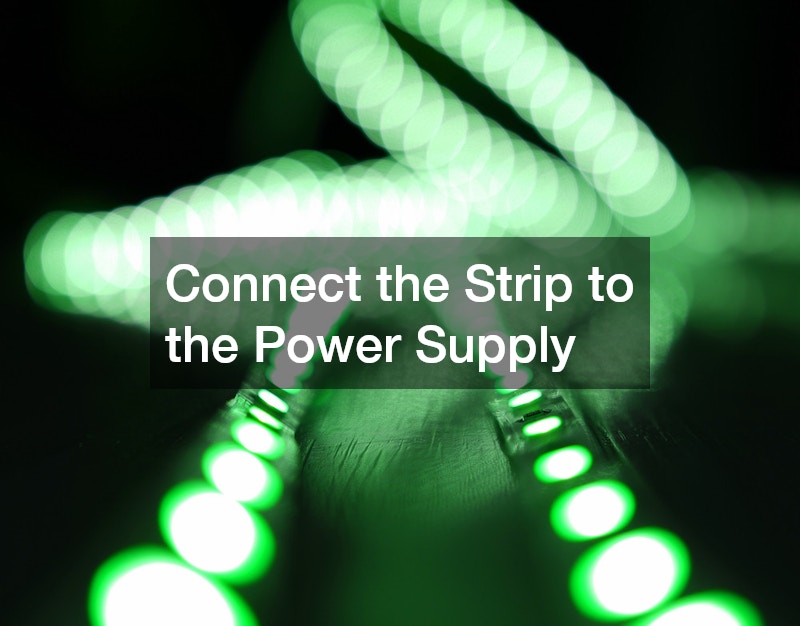
Once your LED strip is in place, it’s time to connect it to the power supply.
Plug in the Strip
Most smart LED strip lights come with a simple plug that connects to the power adapter. Plug the adapter into the strip, and then into an electrical outlet.
Check for Extension Options
If you need to connect multiple strips, many smart LED strip kits come with connectors or extensions to link additional strips. Be sure to follow the manufacturer’s instructions for connecting multiple pieces.
Step 7: Set Up the Smart Controls
The beauty of smart LED strip lights is that they can be controlled via your smartphone or smart home device. Here’s how to set them up:
Download the Smart App
Most smart LED strip lights come with a dedicated app that you can download on your phone. Common apps include Philips Hue, Govee Home, and Magic Home.
Connect to Wi-Fi or Bluetooth
Once the app is installed, follow the instructions to connect your lights to Wi-Fi or Bluetooth. Some LED strips will ask you to enter your Wi-Fi credentials, while others will pair via Bluetooth directly with your phone.
Pair with Your Smart Home Device (Optional)
If you want to control your lights using Alexa, Google Assistant, or another smart home hub, follow the app’s instructions to link your lights to your smart home system. This allows you to use voice commands to control the lights.
Step 8: Customize Your Lighting Settings
Now that your smart LED strip lights are installed and connected, it’s time to customize the settings to fit your preferences.
Adjust Brightness
Use the app to adjust the brightness of your LED lights. For ambient lighting, you may want to keep the brightness lower, while task lighting may require a higher setting.
Change Colors
Many smart LED strip lights allow you to choose from millions of colors. Experiment with different colors to match your mood, décor, or occasion.
Set Schedules
Most apps allow you to schedule when your lights turn on or off. This can be useful for automating lighting throughout the day or night.
Sync with Music (Optional)
Some smart LED strip lights come with a “music mode” that syncs the lighting with the rhythm of your music. This is great for parties or just relaxing to your favorite tunes.
Step 9: Troubleshooting Common Issues
If you run into any issues while installing or setting up your smart LED strip lights, here are a few troubleshooting tips:
Issue 1: The Lights Won’t Turn On
- Check that the strip is properly connected to the power supply.
- Ensure the power supply is plugged into a working outlet.
- Double-check that you haven’t accidentally cut the strip at a non-designated point.
Issue 2: The App Won’t Connect
- Make sure your phone is connected to the same Wi-Fi network as the LED lights.
- Restart the app or the lights and try reconnecting.
Issue 3: The Lights Are Flickering
- This could be caused by a loose connection. Ensure the strip is securely plugged into the power adapter.
Conclusion
Installing smart LED strip lights is a fun and relatively easy DIY project that can drastically improve your home’s ambiance and functionality. With the right tools, a bit of planning, and this step-by-step guide, you can bring vibrant, customizable lighting to any room in your house. Whether you’re using the lights for accent décor, task lighting, or mood-setting, these smart devices will make your home both brighter and smarter.